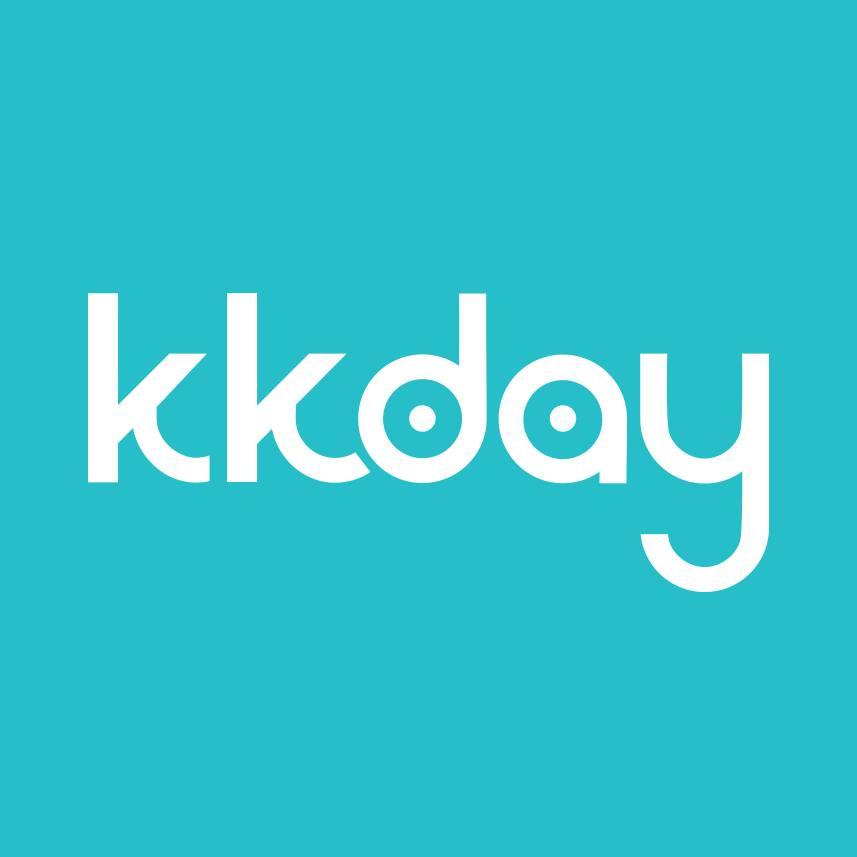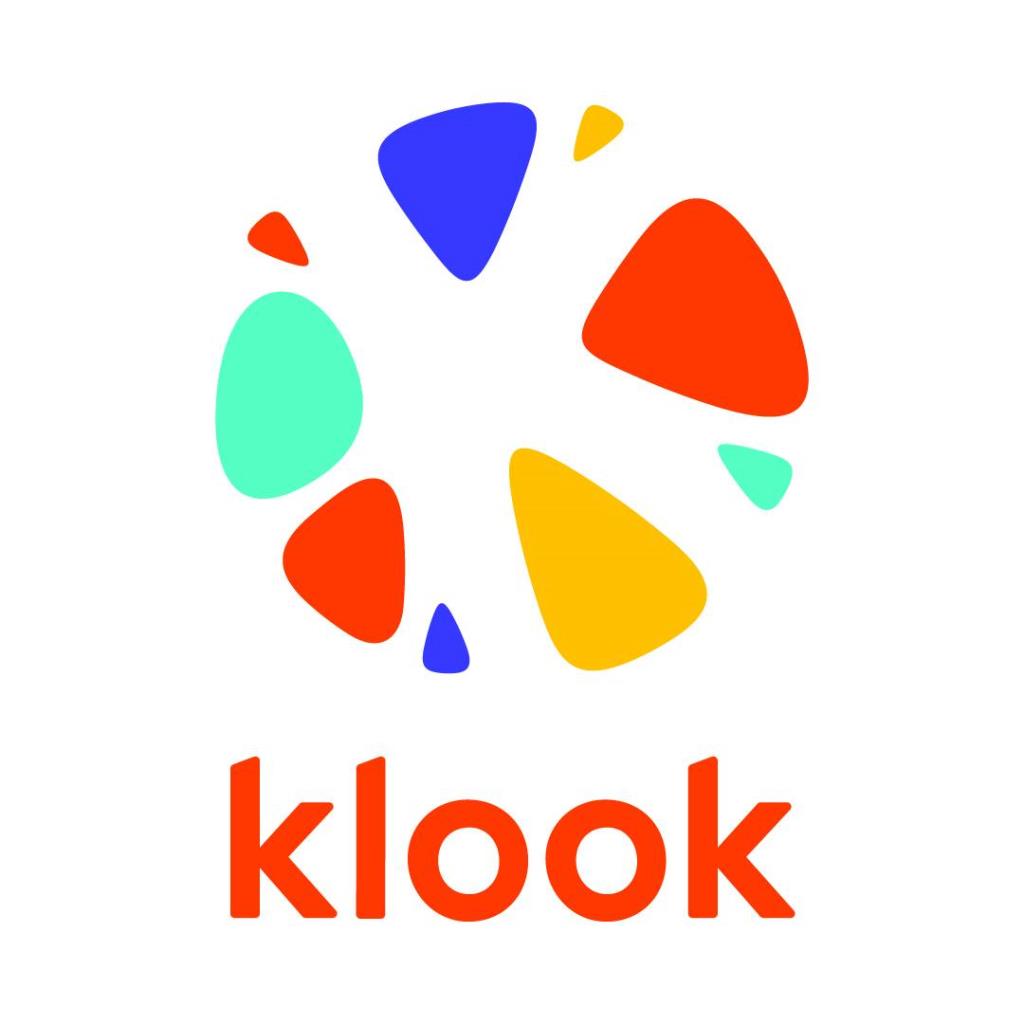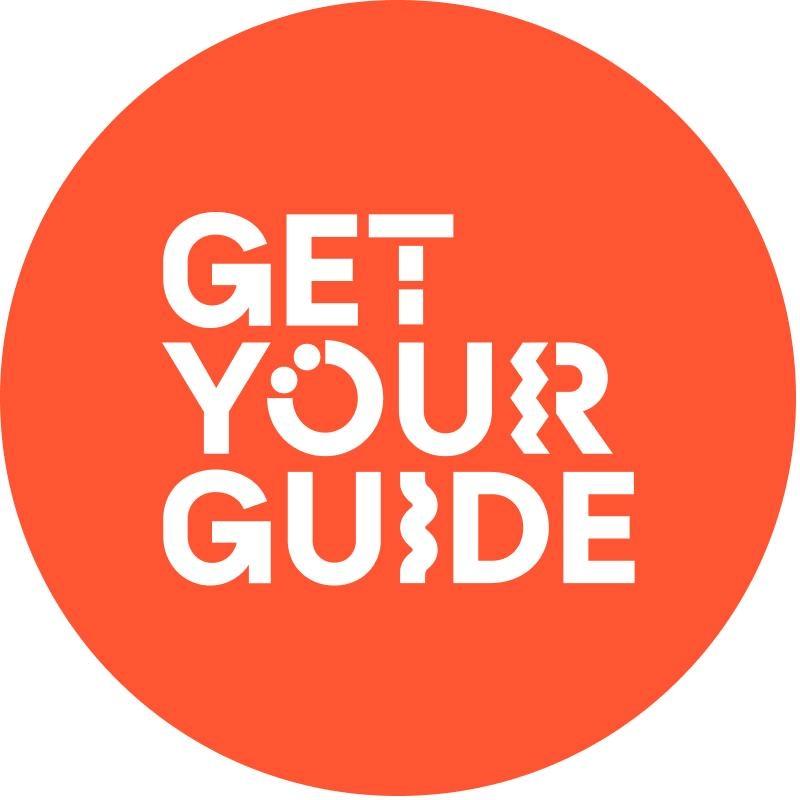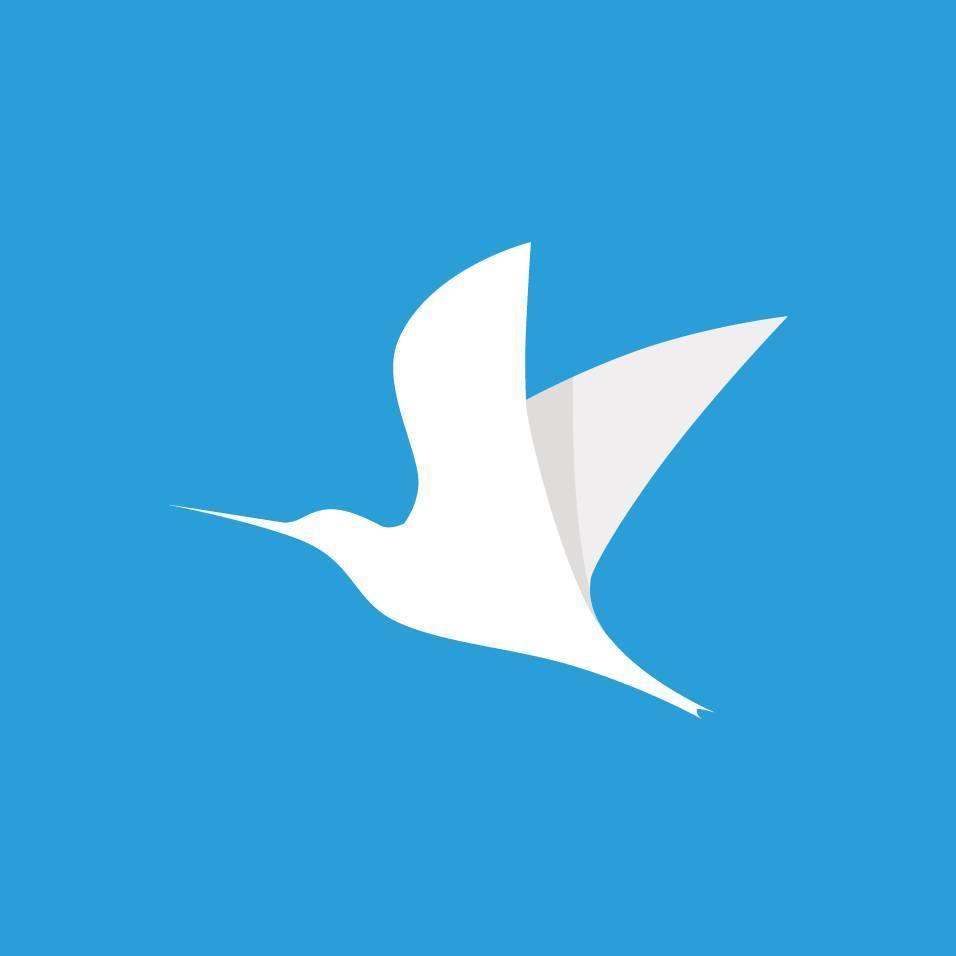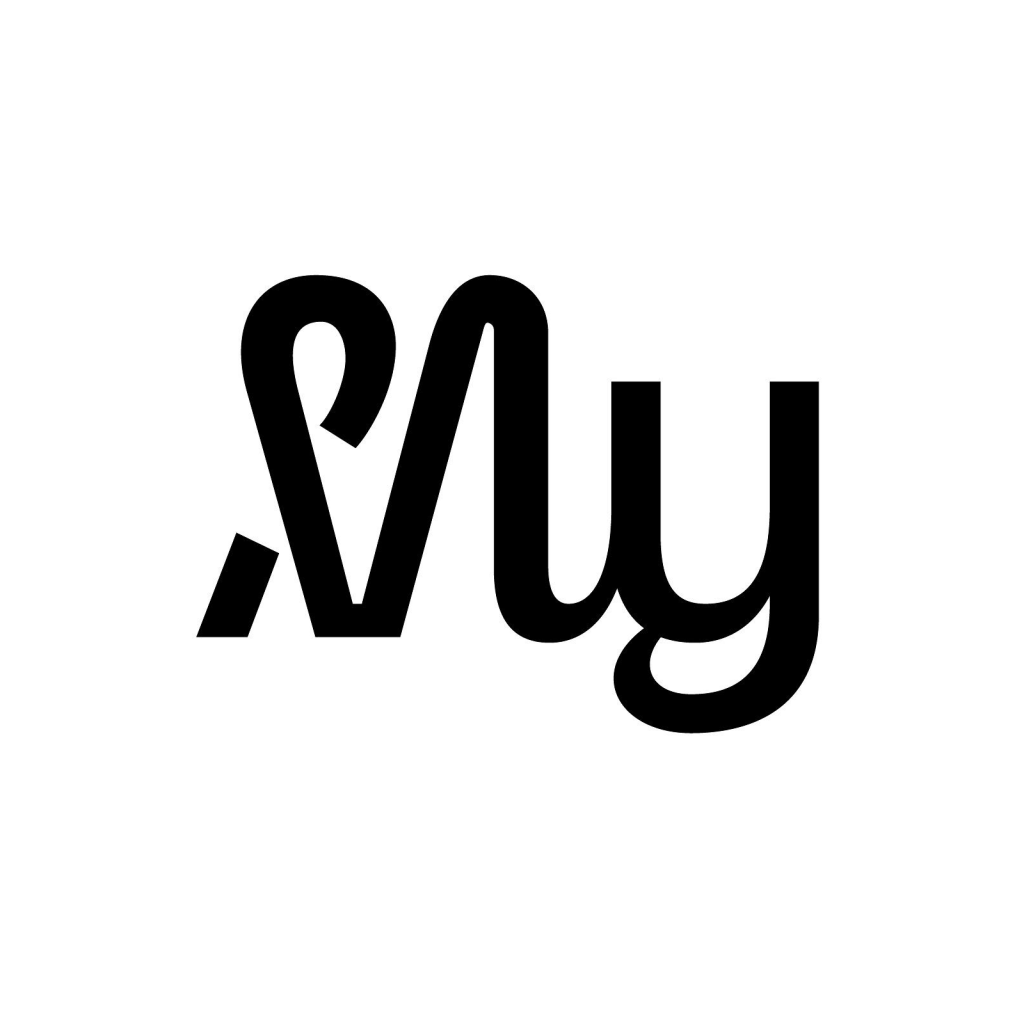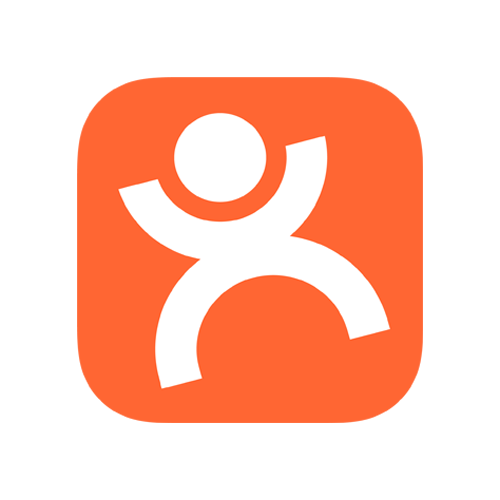Thailand’s No.1 dining app for special occasions
Hungry Hub, Thailand’s No.1 dining app for special occasions with deals from over 2,000+ leading restaurants and hotels and Thailand and Singapore
How to Use the Backend System for Restaurants
The Hungry Hub Partner Portal Dashboard is a tool designed to help restaurant partners manage their operations efficiently. Partners can log in with their registered email and password to conveniently access various features. In the "Bookings" section, users can view, manage, and edit booking details, such as changing the date, time, or number of guests. For table management, they can go to the "Table Allocation" section to set the number of seats for Hungry Hub customers and update availability in real-time. Additionally, partners can block dates or time slots when they do not want to receive bookings through the "Settings" section for flexible schedule management.
For package management, they can go to the "Packages and Promotions" section to update menu details, prices, and conditions of existing packages or create new offers. Financial information, such as revenue reports, commission fees, and payment summaries, can be accessed in the "Finance" tab, where partners can also download detailed financial data. Furthermore, if technical issues are encountered, they can use the "Help" section to submit a request or use the live chat for immediate assistance.
For further learning, the "Resources" section provides tutorials, user manuals, and training documents to help partners fully utilize the Dashboard. Moreover, they can submit feedback directly through the platform or speak with their dedicated Hungry Hub account manager. This powerful Dashboard helps streamline operations, improve customer service quality, and enhance the restaurant's efficiency.
User Manual for the Backend Application
- Hungry Hub Partner Application User Manual (TH) - Click to view manual
- Hungry Hub Partner Application User Manual (ENG) - Click to view manual
How to Log In and the Home Page
How to Log In: The restaurant will receive a link to the Dashboard, along with a username and password from Hungry Hub to log in (select Remember user to log in automatically next time).
Dashboard Login Link: https://partners.hungryhub.com/login
Login Page
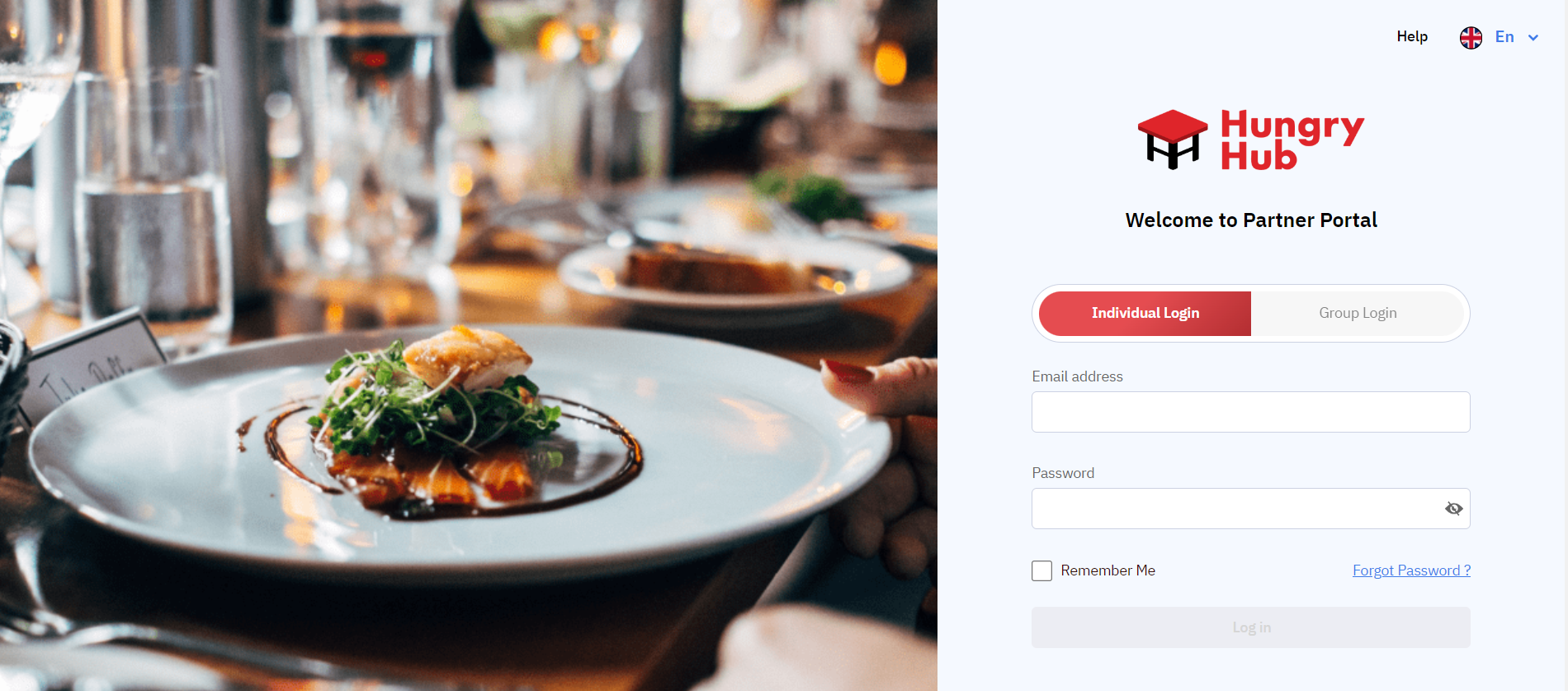
Home Page: When the restaurant successfully logs in, they will see a brief summary of bookings. This page displays information about the number of bookings, number of customers, and revenue, divided into totals for the current month, last month, and the month before last.
Home Page After Login
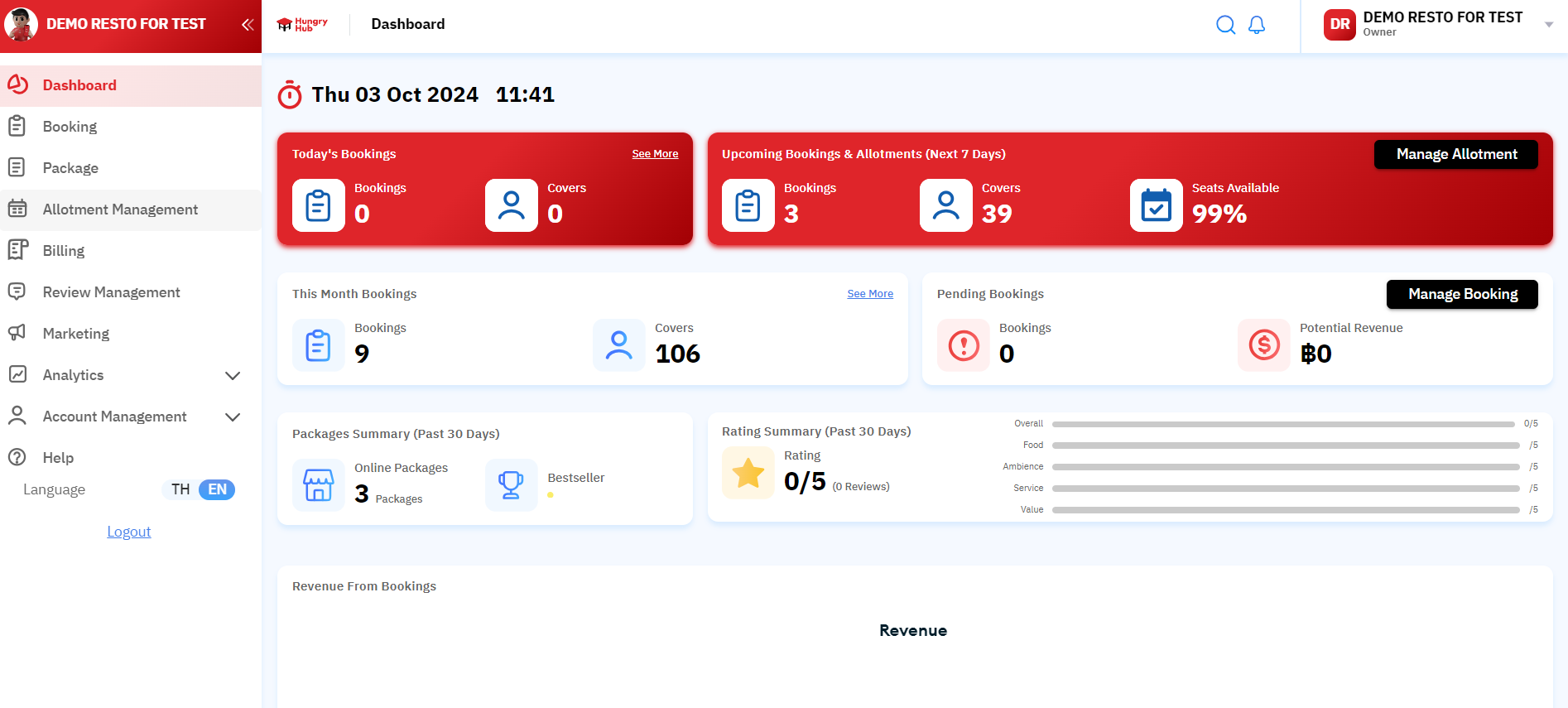
Information about Bookings and Using Filters
How to download the report is below
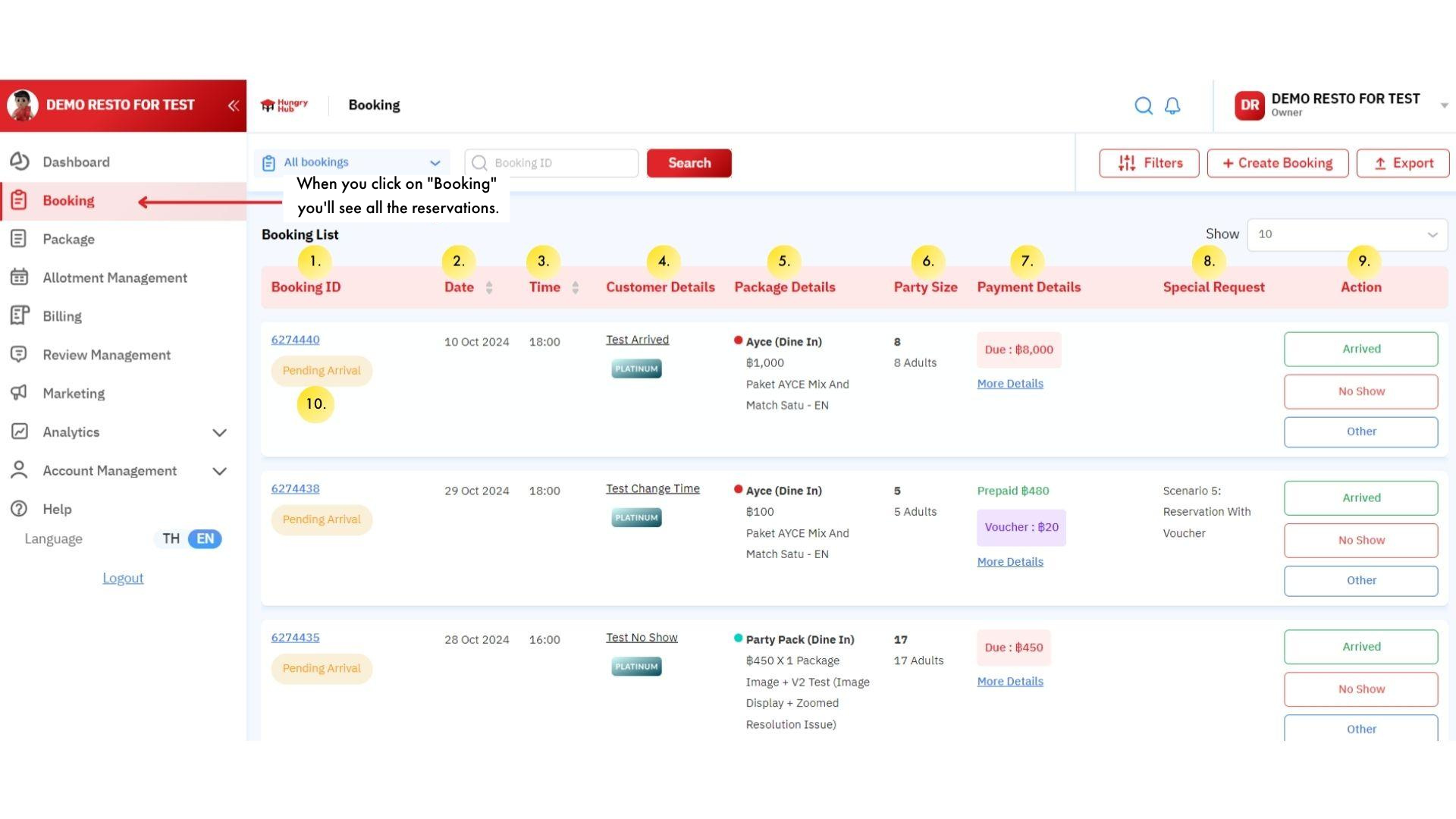
When you click the Bookings button on the side menu, you will find all booking information that has occurred, which includes:
- 1. Booking Number
- When a customer successfully makes a booking, they will receive a booking number via SMS and Email to present to the staff at the front of the restaurant before dining.
- The booking number for each instance will be unique. - 2. and 3. Date and Time that the customer will dine.
- 4. Customer Name
- The restaurant can click on the customer's name, and the system will display the customer's mobile number and email. - 5. Package details
- The details of the package booked by the customer will show the package type, package name, and price per person. - 6. Number of customers dining
- In the case of children, the total number will be displayed at the top, and below it will specify the number of adults and the number of children.
- For child pricing, the All You Can Eat and Party Pack packages will be based on Hungry Hub's conditions, while the Buffet Plus package will follow the restaurant's own conditions. - 7. Payment Details
- If it says "Pay at restaurant," it means the booking has not yet been paid for and is pending payment at the restaurant.
- If it says "Pre-paid," it means the customer has already paid for that booking. The restaurant does not need to collect payment from the customer when they use the service at the restaurant.
- For Vouchers, this refers to a discount for which we are responsible. This will be paid to the restaurant. - 8. Special Request
- Additional customer requests, such as a table by the window or a birthday cake. If the restaurant wishes to fulfill this special request, they can call the customer directly. - 9. Action Options
- Various buttons such as editing the booking, confirming that the customer has arrived, or that the customer did not show up (this function will be explained in the Booking Status and Editing section). - 10. Status
- The customer's status, such as upcoming / canceled / no-show, etc. This will affect the calculation of commission fees (read more in the Booking Status section).
How to Download Booking Reports
If you cannot find the booking report, you can download it from our backend system.
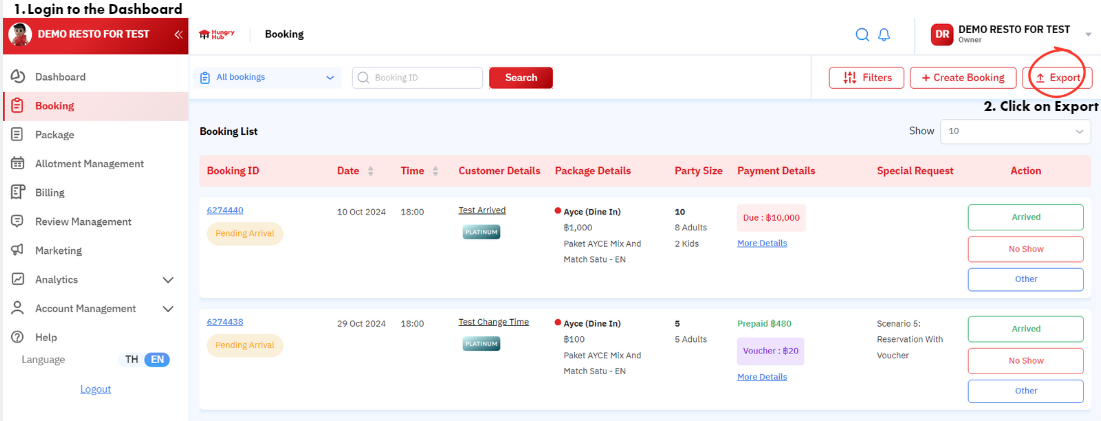
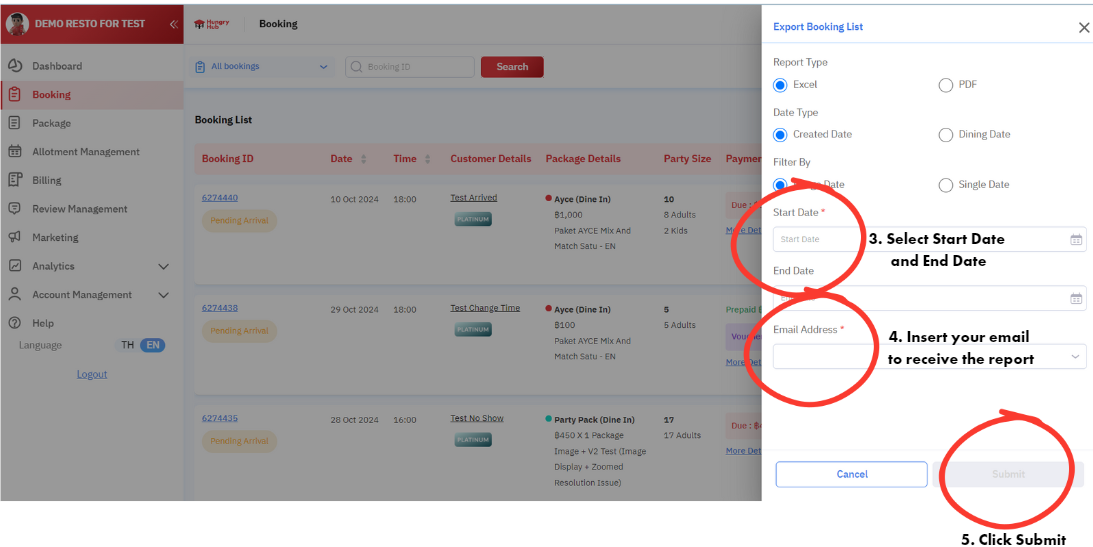
- Log in to the backend system.
- Click on Export.
- Select the date and time for which you want to generate the booking report.
- Type your email, then press Enter. A gray box will appear around the email name. If you do not press Enter, the system will not send the booking report.
- Click Submit and check your email (the system may take up to 20 minutes to send the booking report).
Booking Status and Commission Calculation
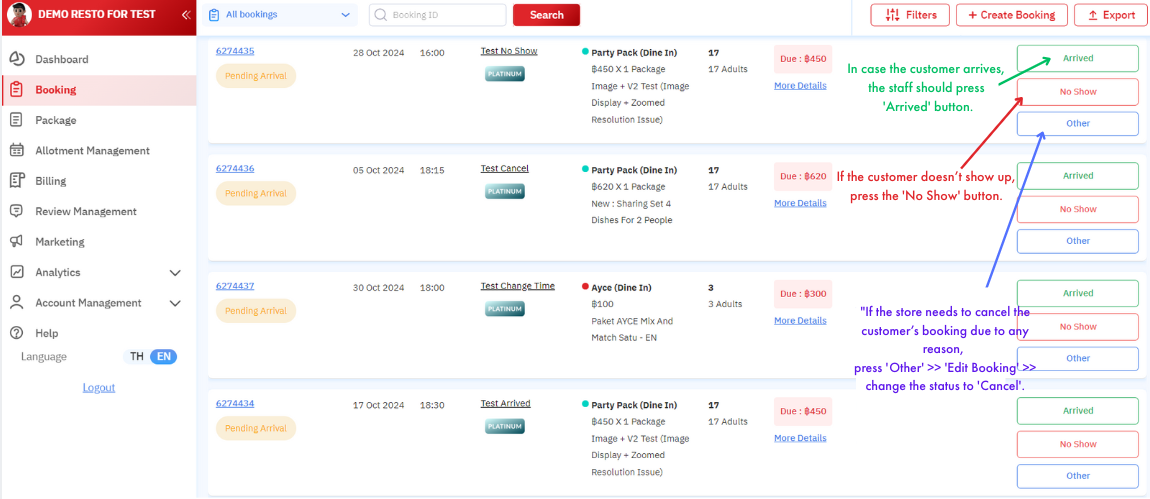
This section will explain the customer's booking status and how to change the booking status, which the restaurant must press in various cases.
** If a customer makes a booking in the system, the restaurant will receive a notification via the designated SMS and Email.
The customer statuses are as follows: Arrived / Canceled / and No-show.
- – Arrived means the customer has come and used the service. When the customer arrives at the restaurant at the booked time, the restaurant must press the Arrived button in the action options column.
(After the customer has finished their service, the restaurant does not need to press any further action buttons. The Arrived status will remain visible to be used as data for commission calculation). - – Cancel means the booking was canceled by the restaurant/team. If a customer requests the restaurant to cancel for them, the restaurant can press Edit to change the booking status to Canceled. A reason for the cancellation must also be provided, for example, "Customer requested cancellation."
- – Cancel (modified) means the booking was canceled because there was a change in the booking information made by the customer before the reservation time, such as changing the time, date, package, etc. The same customer will receive a new booking number instead.
- – Cancel by user means the booking was canceled by the customer themselves before the reservation time.
- – No show means the customer did not show up within 30 minutes of the booked time (only in cases where the customer completely disappears and does not contact the restaurant to cancel the booking). The restaurant must press the No show button in the action options column (please consider the actual reason, as the no-show status may affect the customer's eligibility for various Hungry Hub promotions in the future).
Simulation of scenarios that will occur in various situations. The restaurant must do the following:
For new restaurants, Hungry Hub will send a Test Booking to simulate various booking-related situations. The restaurant must try pressing all action buttons for every scenario to understand and practice using the system.
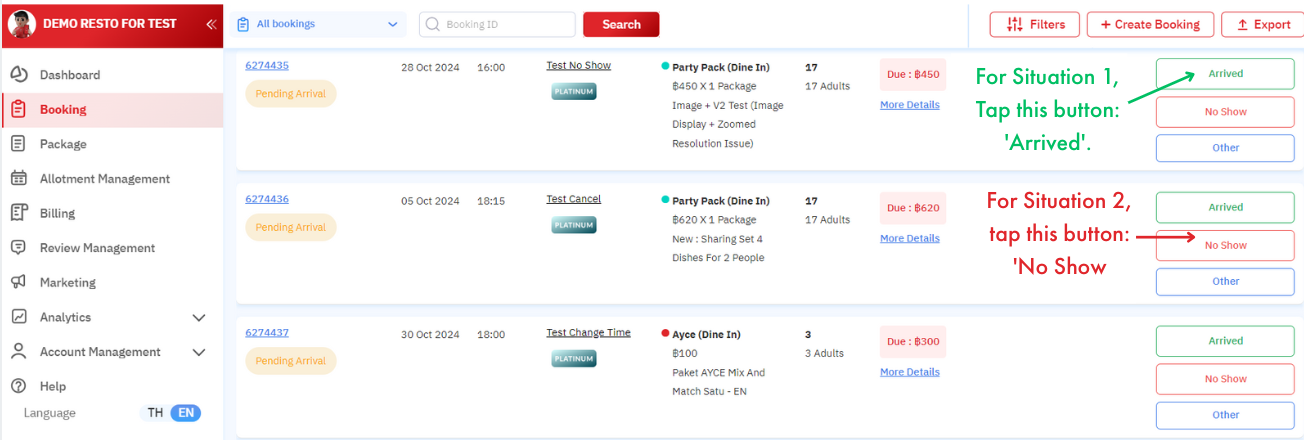
-
Scenario 1: When the customer arrives at the restaurant on the booked date and time
– When the customer arrives, they will provide the booking number at the front of the restaurant.
– The restaurant must press the Arrived button (The status will change from Pending Arrival to Arrived). -
Scenario 2: When the customer does not show up on the booked date and time
– When the customer does not show up, the restaurant must press the No Show button (The status will change from Pending Arrival to No Show).
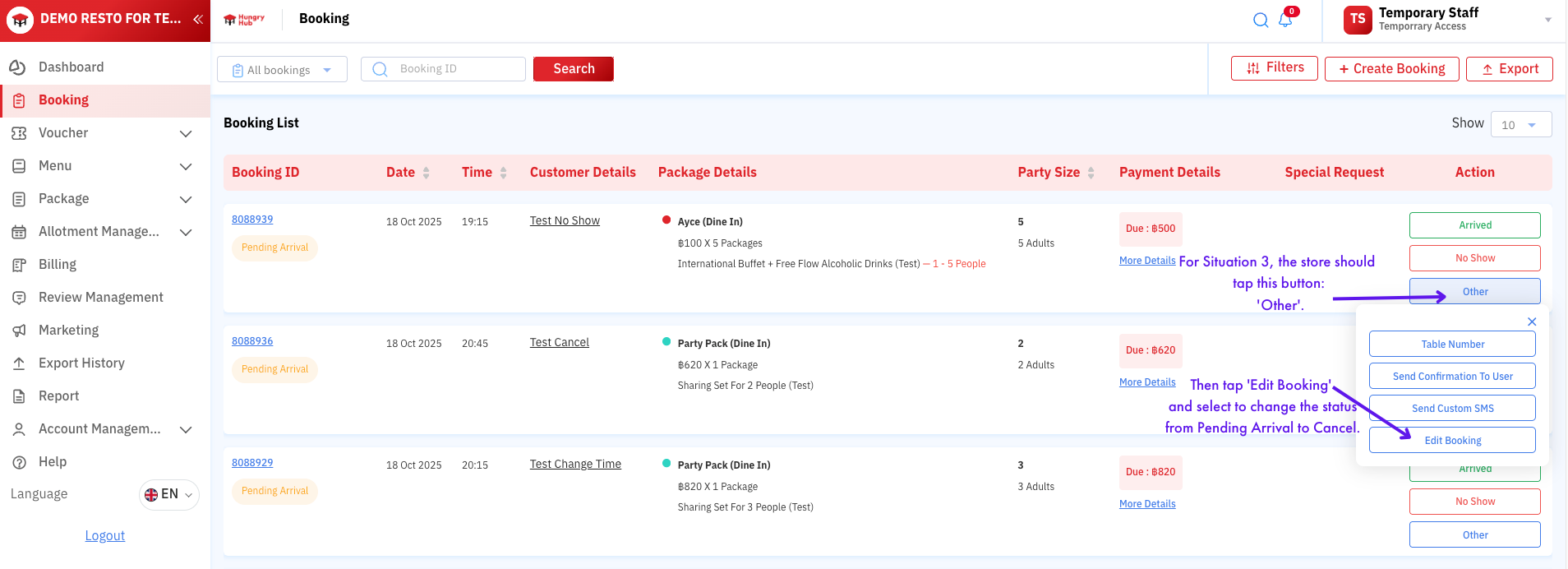
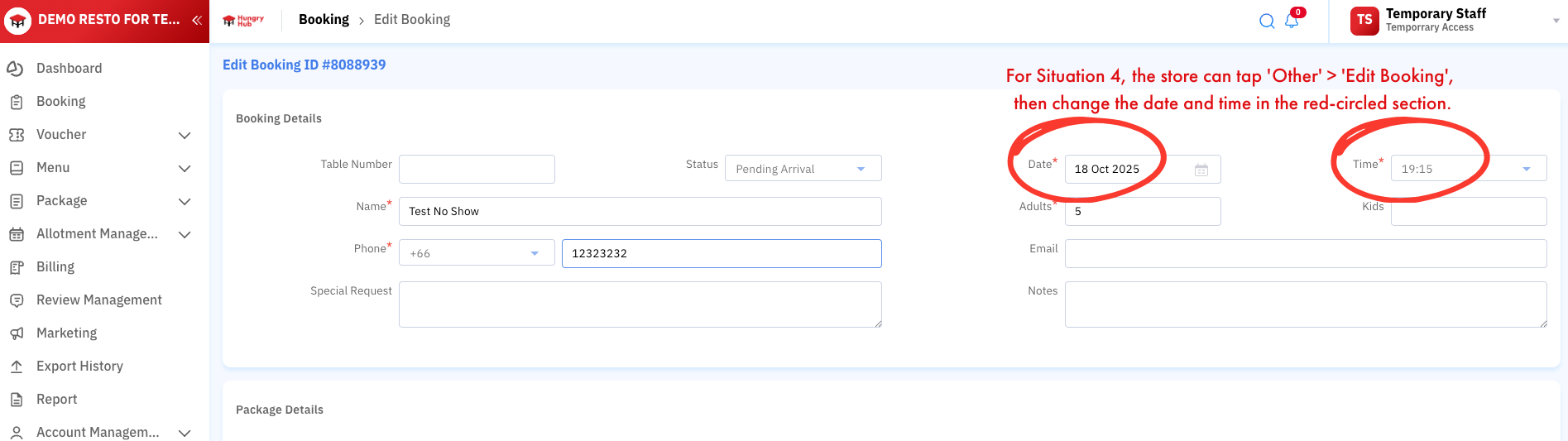
-
Scenario 3: When the customer wants to cancel
– When the customer requests to Cancel, the restaurant must press the Edit button.
– Then, select to change the status from Pending Arrival to Cancel to complete the cancellation. -
Scenario 4: When the customer wants to change the date or time information
- For example, a customer booked for 18:00 but wants to change the time to 19:00.
- The restaurant must press the Edit button, then select to change the time to 19:00, and then press the update button.
Commission Calculation
The system will calculate the commission from bookings with an "Arrived" status and bookings still in "Pending Arrival" status. The restaurant must correct the booking status within 24 hours from the time the customer dined.
Large Group Bookings
A large group refers to a booking where the number of customers exceeds the maximum number of seats per booking, making it impossible to book normally. The customer must fill out a form and wait for the restaurant to consider and confirm.
- The restaurant must consider available seating and other readiness factors for receiving a large group. After that, they should choose to either confirm or reject the booking. The restaurant can contact the customer to change the date and time as appropriate, with mutual agreement from both parties (restaurant and customer).
- If the restaurant presses Confirm, the customer's status will change to Pending Arrival, and the customer will immediately receive an SMS and email confirming the booking number. The restaurant can then contact the customer to request a deposit and receive the food order in advance.
- If the restaurant presses Reject, the customer will not receive any booking number, and the booking status will be changed to “Reject:”
Editing a Booking
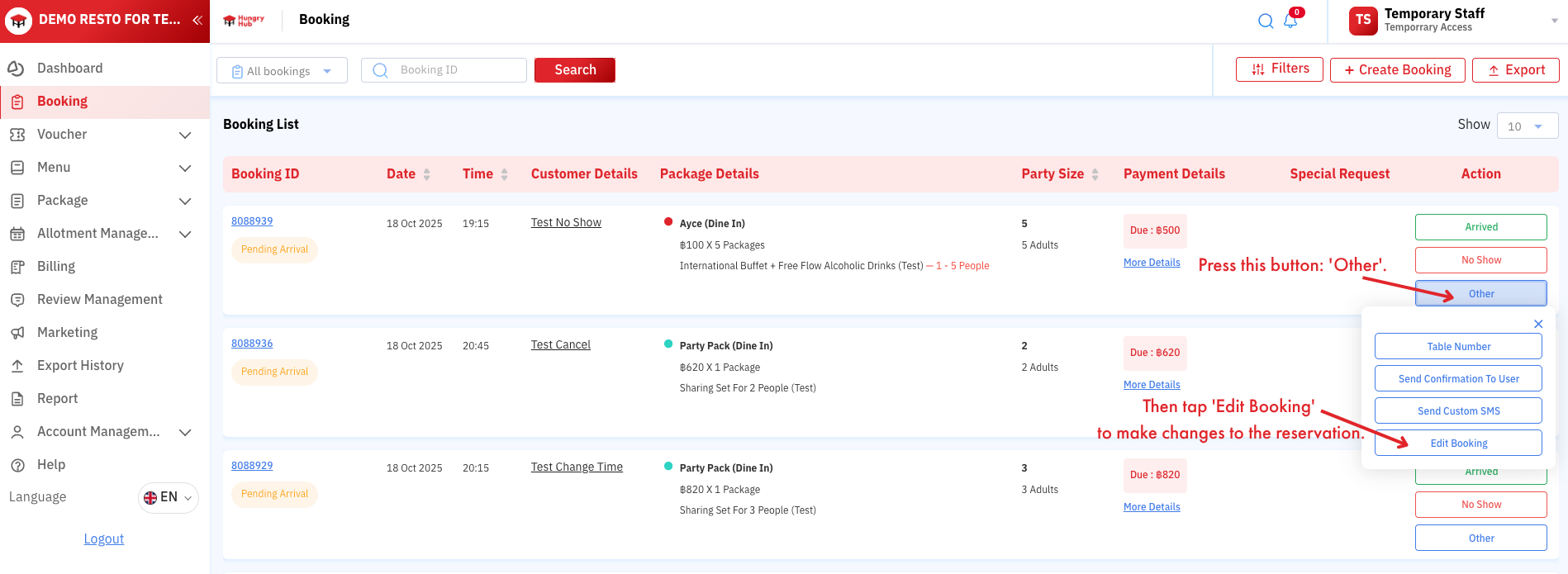
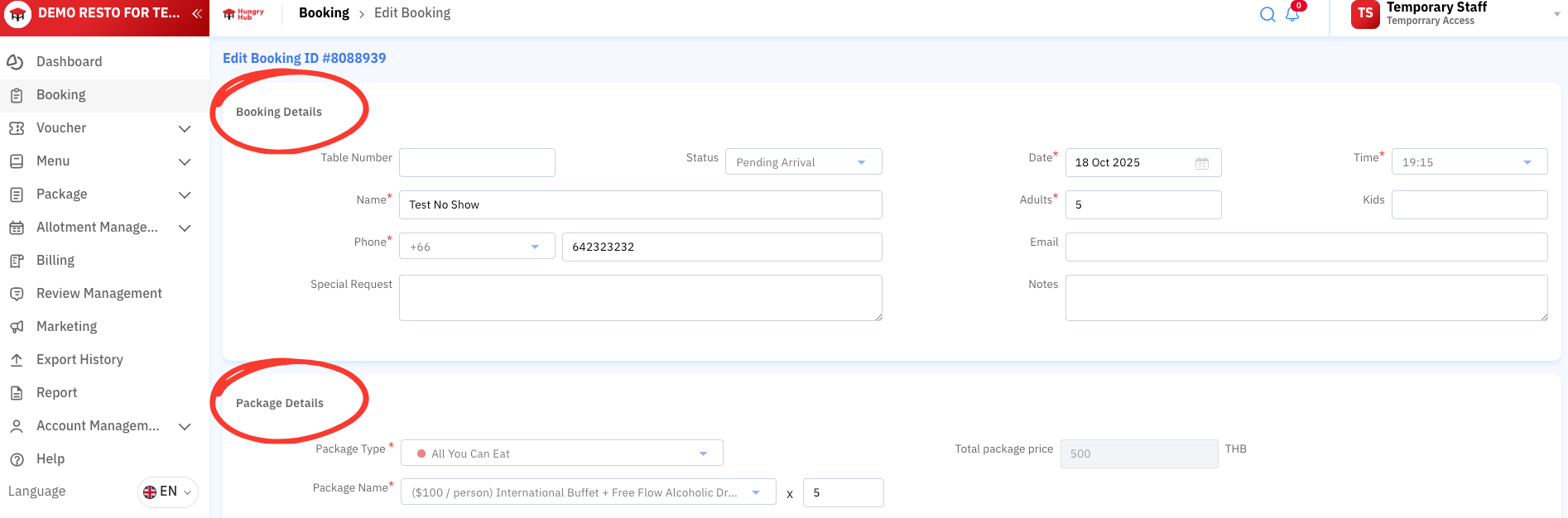
-
– In cases where the customer wants to change any information about that booking.
If the customer asks the restaurant to add/reduce the number of people, change the time, or change the package, the restaurant can press Edit in the action options column and modify the details accordingly. Then, press Update to save the changes. -
– In cases where the restaurant wants to change the customer's status.
The restaurant can change the status to Pending Arrival / Arrived / No Show by selecting it from the Status dropdown at the top right of the edit page.
If the restaurant wants to change the status to Canceled because a menu item is out of stock or they cannot accommodate this booking, the restaurant must follow these steps:
- The restaurant must call to inform/inquire with the customer directly so that both parties are aware of the reason for canceling this booking.
- Once there is mutual understanding, the restaurant should change the status to Canceled.
- Hungry Hub will charge a commission for bookings that are canceled by the restaurant.
* For every booking, the restaurant can edit the information within the first 24 hours from the customer's dining time. For example, if a customer dines at 19:00 on the 27th, the restaurant can edit the status until 19:00 on the 28th.
– On the edit booking page, the date and time the customer created the booking will be displayed in the booking details.
Adding a Booking
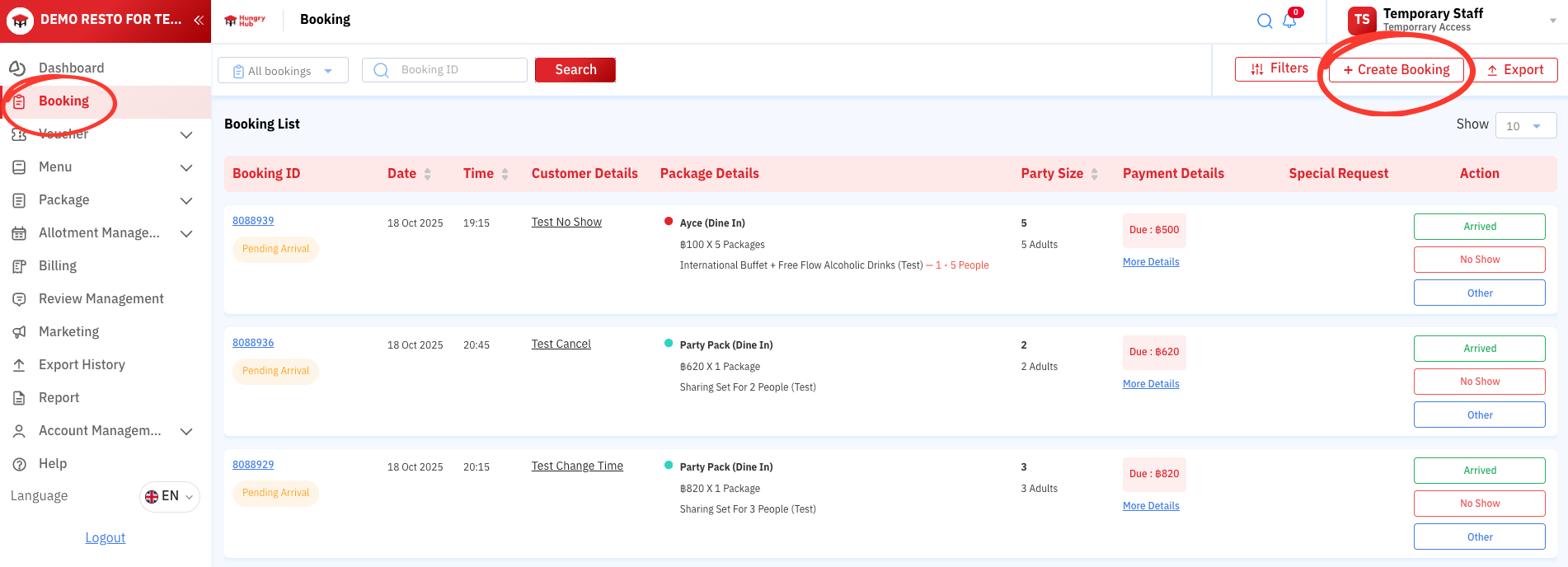
This is used in cases where a customer is genuinely unable to book on their own and needs the restaurant's help to make a booking. This can be done by going to the "Bookings" category on the left-hand side, then clicking the "Create Booking" button in the action options column. Then, enter the details: name, phone number, number of people, date, time, and package. After that, click create. A booking number will be generated, which means the booking is successful.
Child Pricing
For All You Can Eat packages
- Customers must check the child price in the package details, as it may vary according to each restaurant's criteria, or some restaurants may not have a child price as they may sell at a single price.
For Party Pack packages
- Normally, for this package, children can dine with adults, provided that the number of adults + children does not exceed the maximum number of people for the package. For example, a Sharing Set for 4 people > if there are 3 adults and 1 child, they can share the package. But if there are 4 adults and 1 child, totaling 5 people, the child will have to order a la carte separately at the restaurant because the number of diners is higher than the number of people specified for the package.
Customer Booking with a Discount Code
Hungry Hub Promo Code is a cash discount code for Hungry Hub customers. Customers will use this code during the booking process.
Customers enter the Promo Code themselves during the booking process.
If there is a remaining balance after applying the Promo Code, the customer must pay the difference through the Hungry Hub system to confirm the booking before dining.
Payment Methods Related to Bookings
1. Bookings where the customer must pay at the restaurant or hotel upon service.
The restaurant/hotel must collect the payment from the customer at the time of service.
The customer makes a booking without using any Promo Code or discount. This is a booking where the customer intends to pay at the restaurant/hotel at the time of service. The booking in the system will show "Due" along with the total amount the customer must pay.
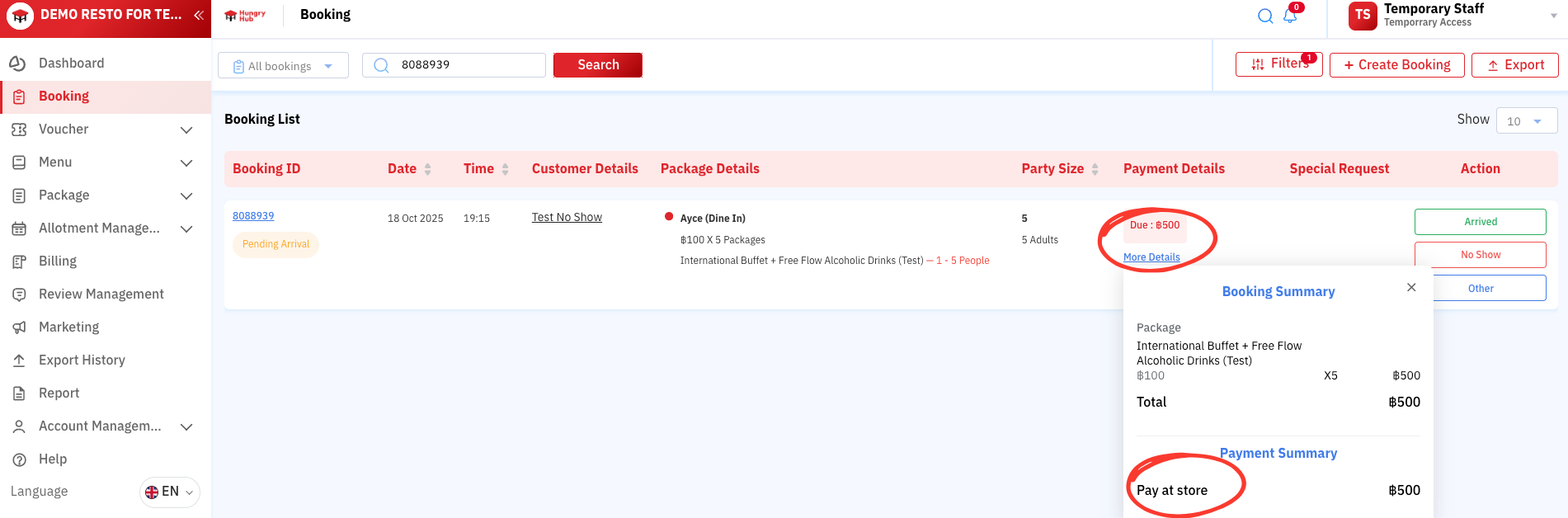
2. Bookings that have already been paid for through the Hungry Hub system.
The restaurant/hotel does not need to collect payment from the customer at the time of service at the restaurant/hotel.
Case 1: The customer makes a booking using a discount code. This discount may come from redeeming reward points or purchasing a Gift Card from Hungry Hub. If the customer uses a discount, the system will charge the remaining balance to the customer in advance. Therefore, such a booking is 100% pre-paid, and the restaurant does not need to collect payment from the customer at the time of service (the system will show the booking as in the image below).
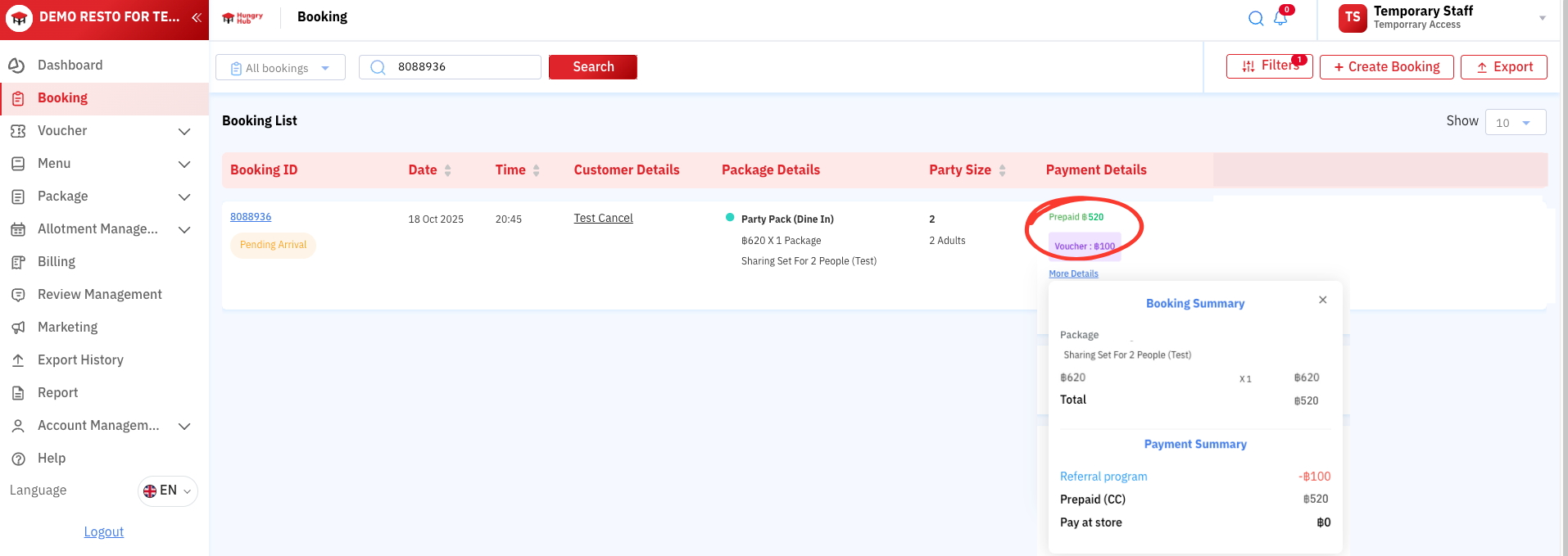
Case 2: The restaurant already requires 100% pre-payment before booking, or has enabled the "Option to PayNow" feature, allowing customers to pay in advance. Therefore, for this type of booking, the restaurant also does not need to collect payment from the customer at the time of service (the system will show the booking as in the image below).
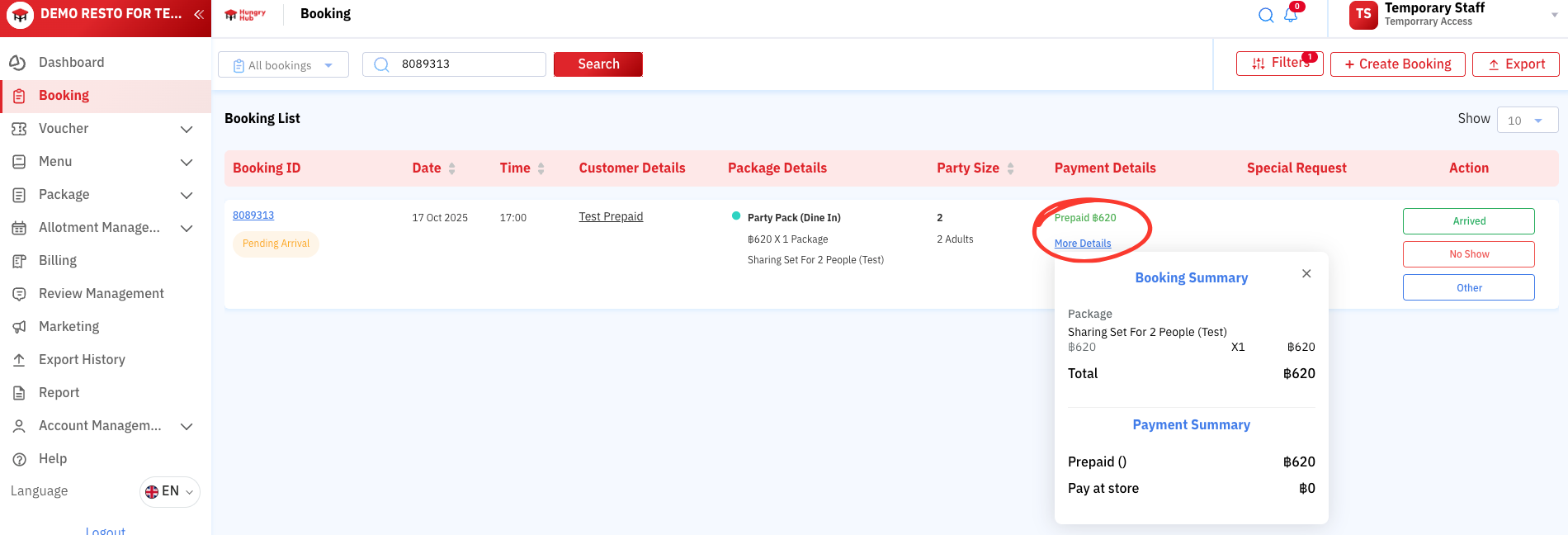
Allocation/Number of Seats
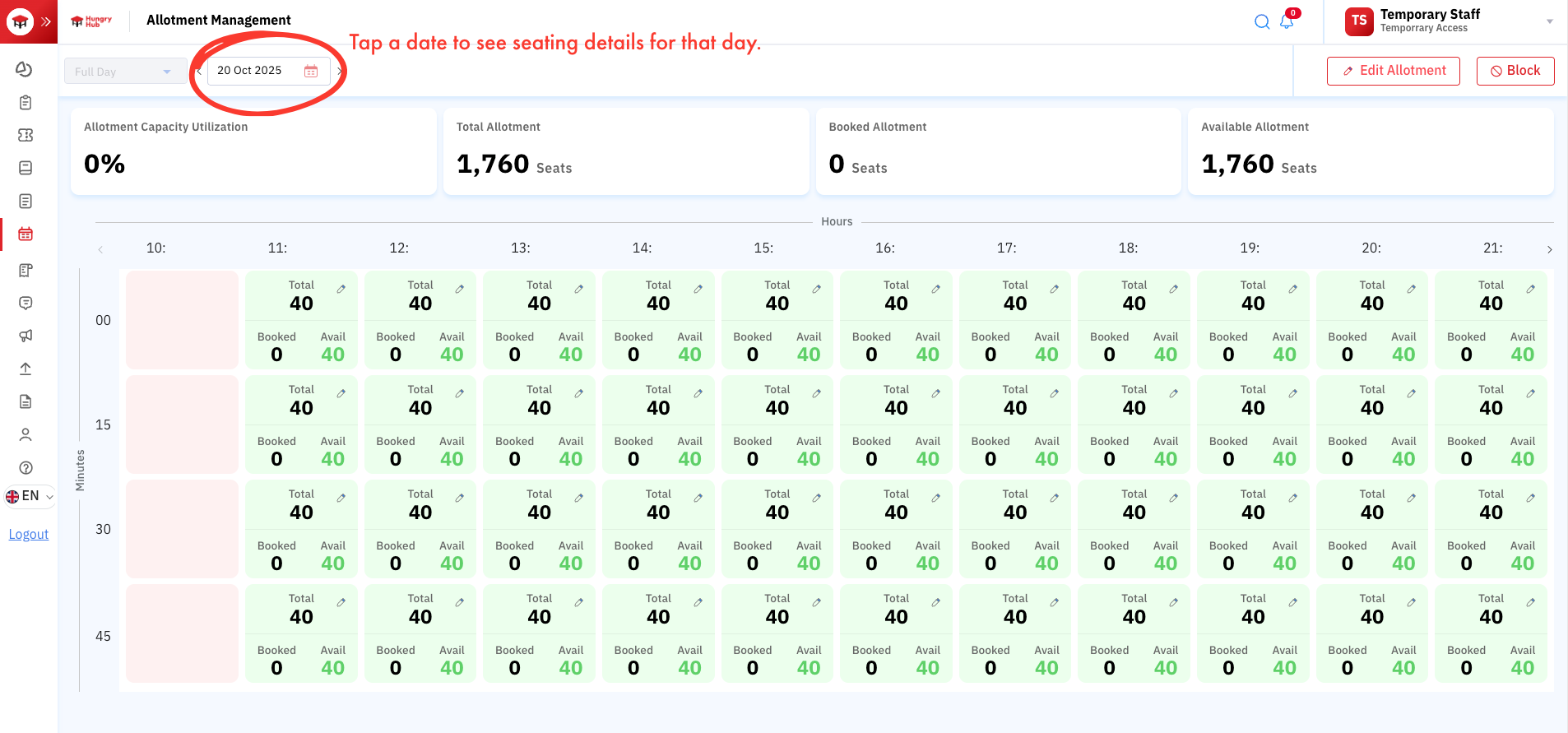
In the Seating Allocation section, which the restaurant opens for Hungry Hub customers to book, can be viewed under Allocation/Number of seats on the menu bar. It will be displayed as a table by date. In the table, the horizontal axis is the hour, displayed every 1 hour, and the vertical axis is the minute, displayed every 15 minutes.
- Green squares mean the time slot is available for booking.
- Gray squares mean the time slot is not available for booking.
-
The numbers in the squares refer to the seating allocation as opened by the restaurant (each restaurant's allocation is different).
– The number on the left is the number of seats already booked.
– The number on the right is the number of seats still remaining/available for booking.
Blocking the Restaurant
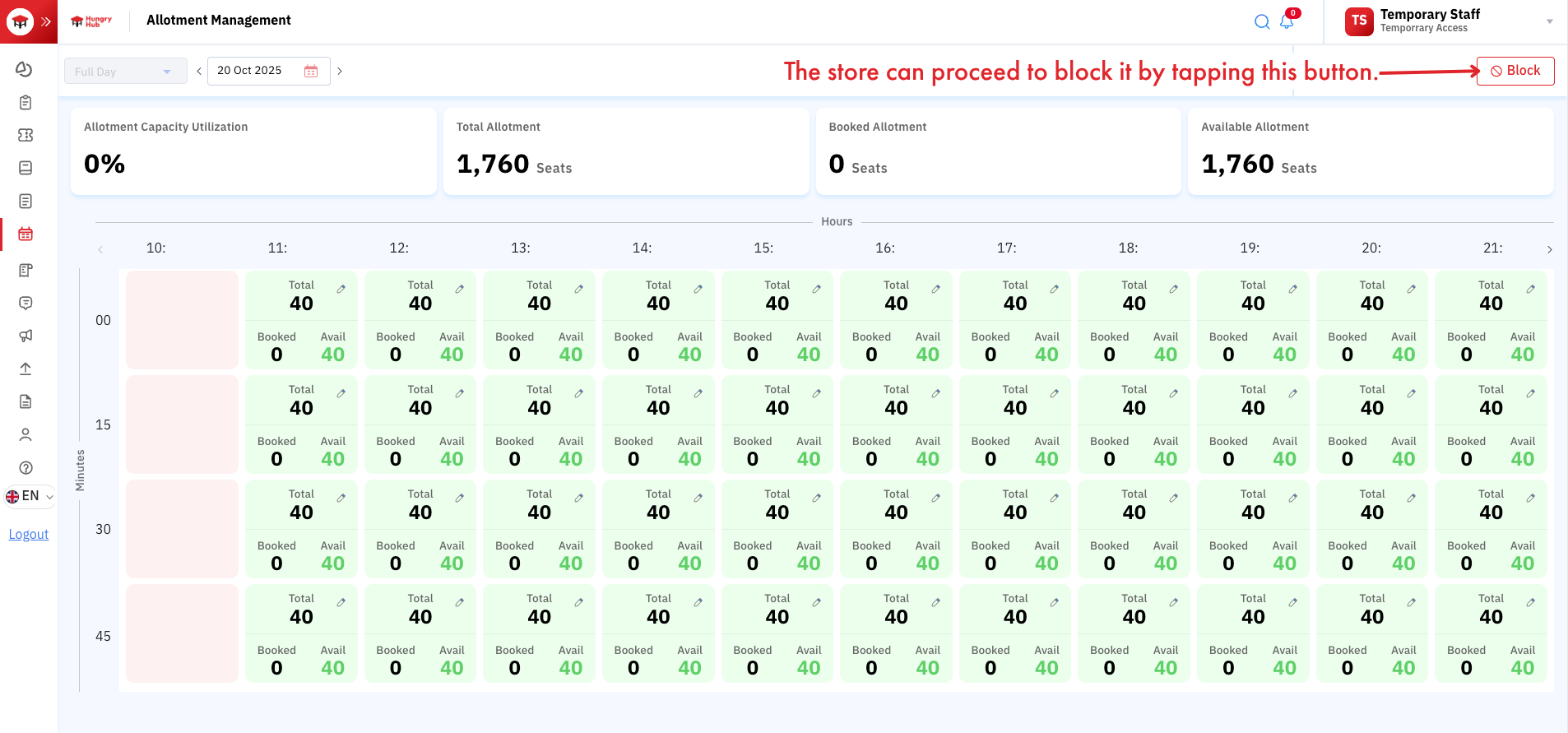
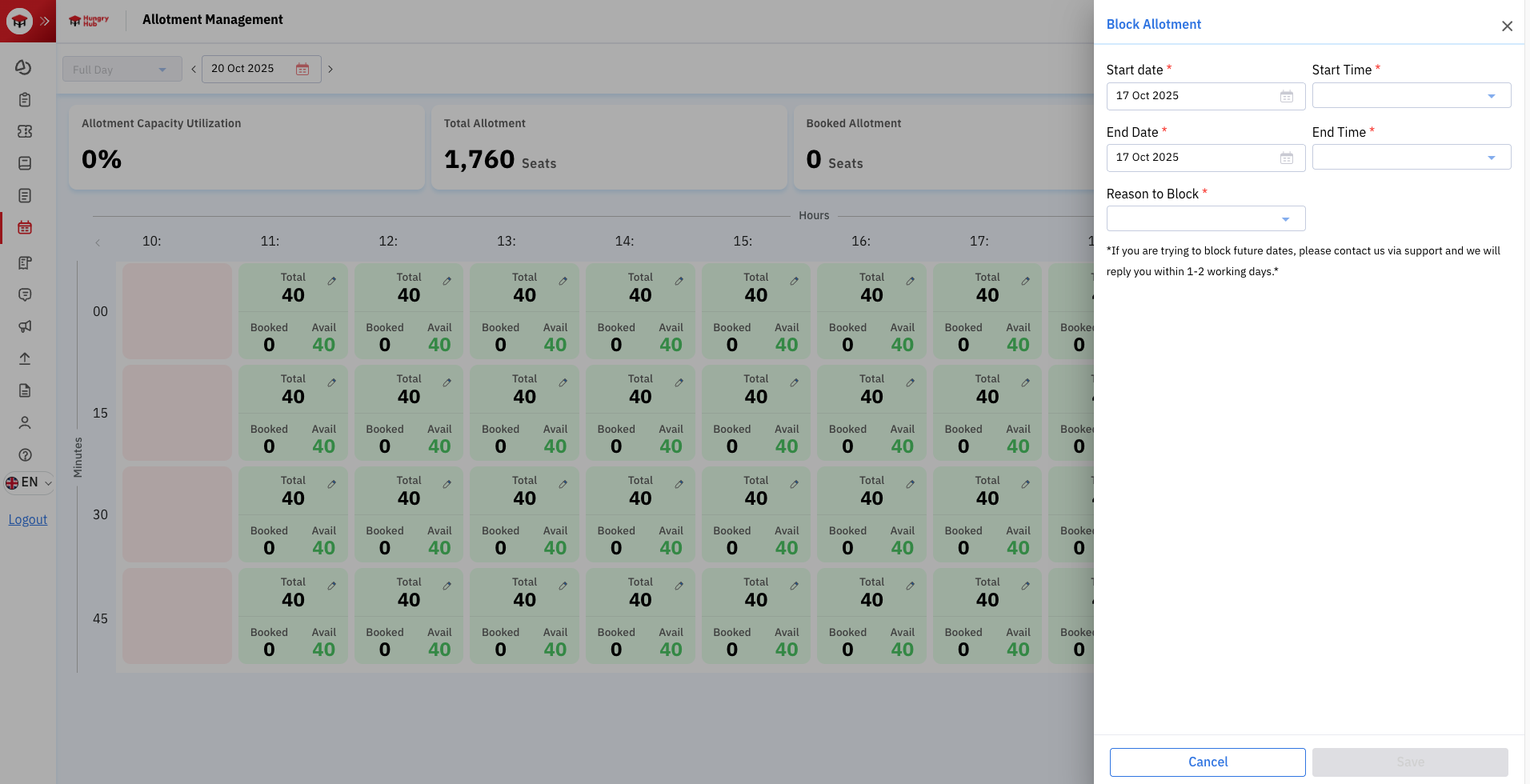
Blocking the restaurant means closing off seats to prevent further bookings. This should be used only when necessary, such as when the restaurant is full, ingredients have run out, or there is insufficient staff. The restaurant can choose to close for the whole day or close for a specific time period (seat closing is limited to one day at a time). However, for bookings that were made before the restaurant closed for that time slot, the restaurant must accommodate the customers as usual.
In cases where the restaurant needs to block bookings in advance, for example, if the restaurant has a private buyout, is fully booked on a festival day, or plans to close for renovations, the restaurant can contact us via Line ID: @hhforbusiness to request the merchant support team to perform the closure. Our staff will handle this every day between 10:00-19:00 (if the request is sent outside of business hours, our staff will process it on the next day).
Online Packages and Printing Menu Files
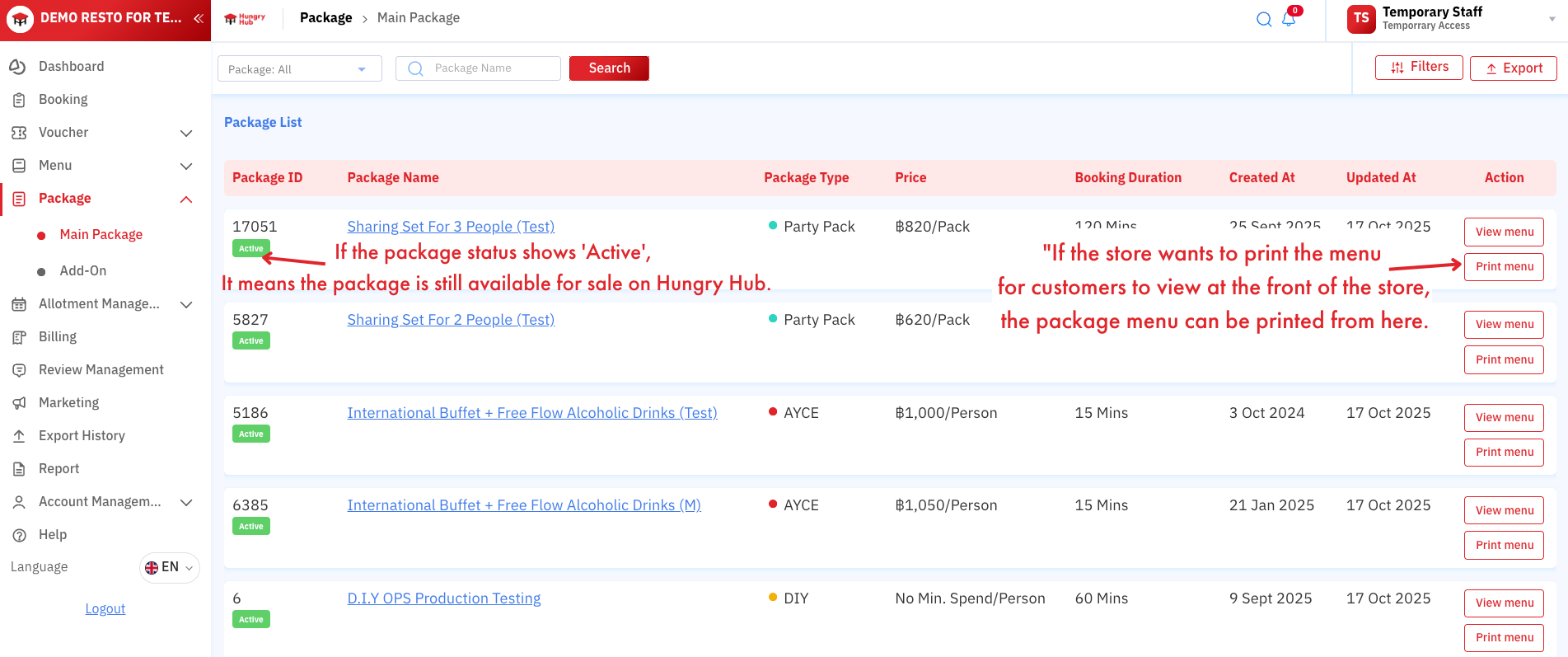
If the restaurant wants to see which of its packages are currently available for sale on the Hungry Hub website and application, they can do so by clicking on Package on the left-hand menu. The system will then display a screen like the one in the image above. On the left side, the status of the package will be shown. If the package is still being sold as usual, the status will be "Active (green)". However, if the package is no longer for sale or has expired, the status will be "Inactive (gray)".
If the restaurant needs to print the menu sheet for a specific package to provide to customers when they visit the restaurant, they can click the "Print Menu" button on the right. The printed file will always be a PDF file.
Managing Restaurant Information and User Account
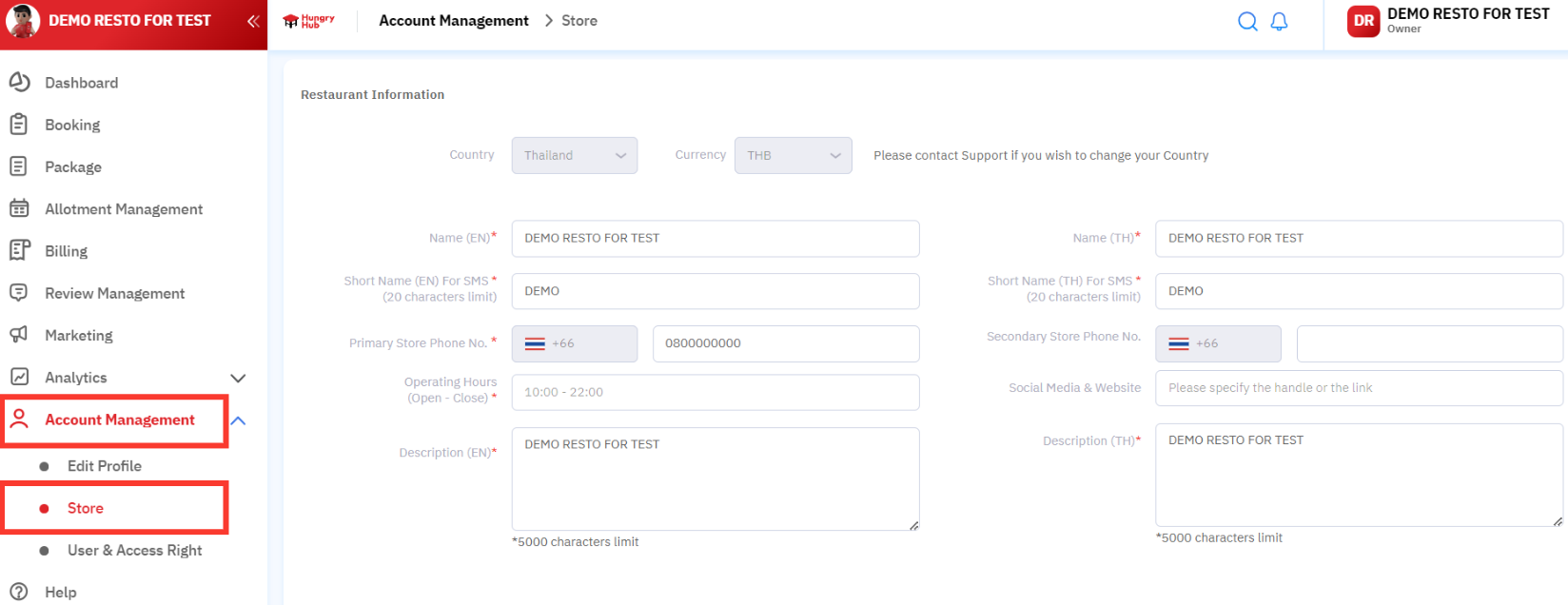
If the restaurant needs to update or change general information about the restaurant, they can click on "Account Management" and then click on "Store/Restaurant". The system will display a screen like the one above. The first part is for managing the restaurant's name, a concise version of the name for sending SMS to customers, the restaurant's phone number, operating hours, and a description of the restaurant.
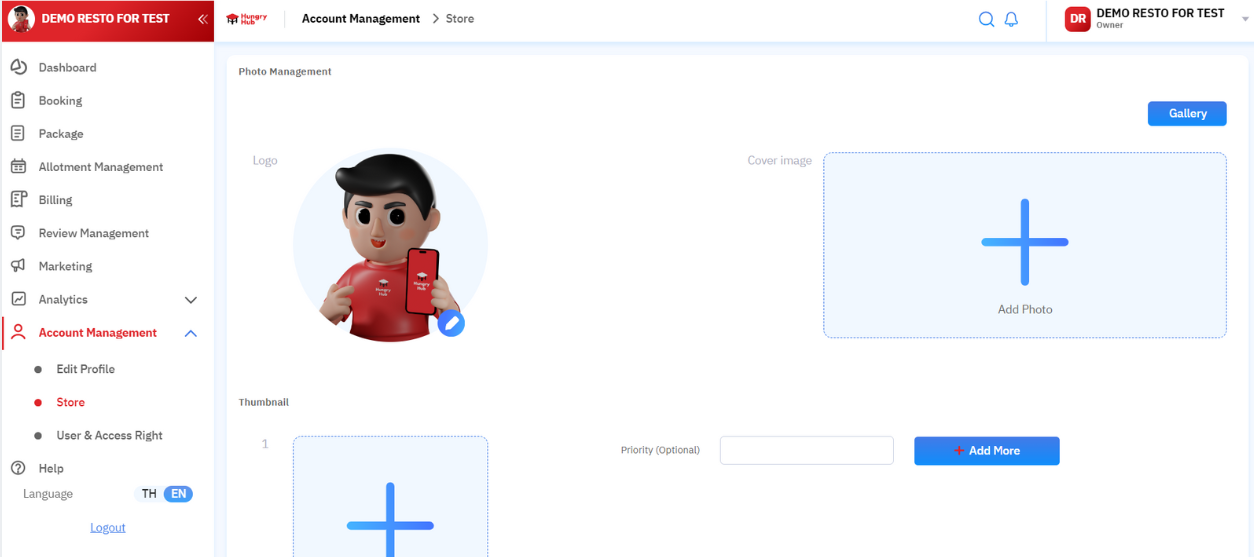
Then, the second part is for changing the restaurant's logo and updating the cover photo for the restaurant, arranging the order of photos to be displayed on the website for customers to see, as well as managing the restaurant's album, whether to delete or add any images.
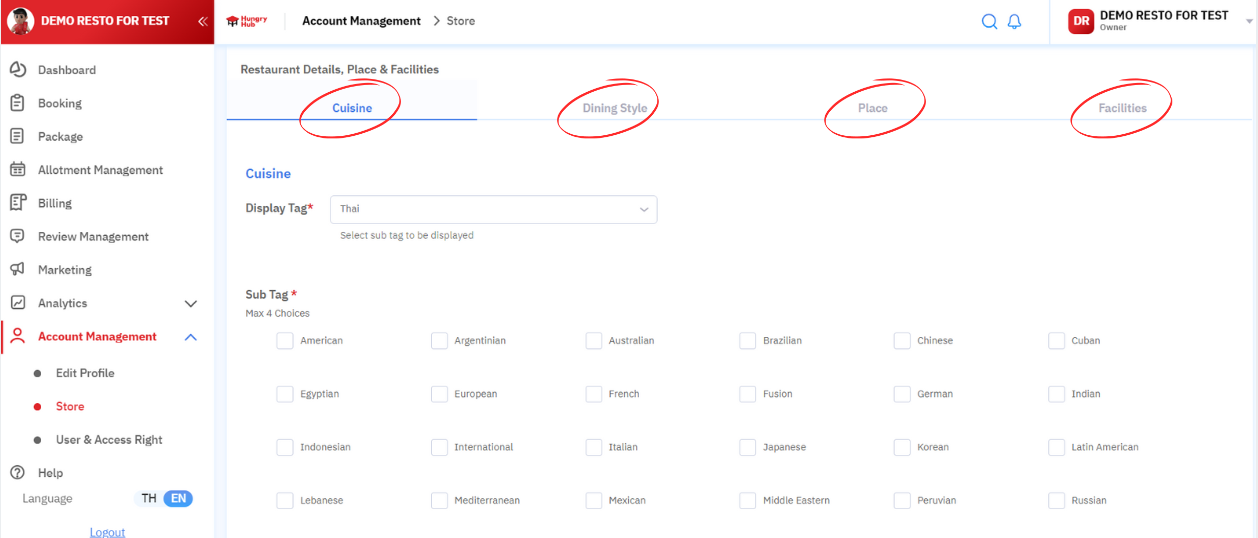
And the third and final part allows the restaurant to add its own tags. Tags are important for increasing visibility when customers search for a restaurant to visit. There are a total of 4 categories of tags: Cuisine Type, Dining Style, Location, and Amenities.
All Booking Reports
Example of a report email sent from the Hungry Hub system
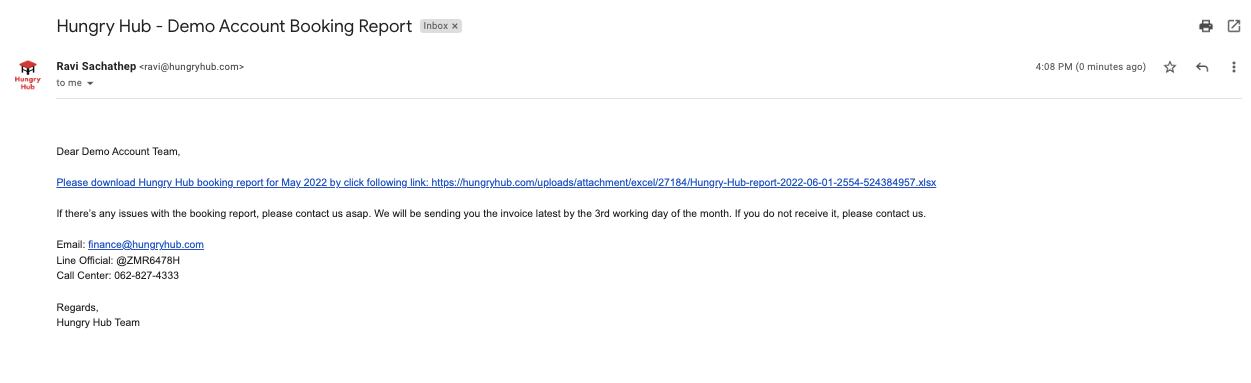
If the restaurant does not receive an email from the Hungry Hub system, you can retrieve the report yourself at this link.
How to Read the Dine-in Report File
- Booking ID: The booking number
- Dining date: The date of the dining service
- Status: The status of the customer
- Status for commission: The status for commission calculation
- Arrived = commission is charged
- Pending Arrival = commission is charged
- Cancel = no commission is charged
- No Show = no commission is charged
- Total Package price (amount): Net sales amount
- Service Type: The booking type, Dine-in or delivery
- Pre-payment amount: The amount paid in advance to Hungry Hub
- Promo Code by Hungry Hub: The customer's promo code that was entered
- Promo Code amount by Hungry Hub: The value of the voucher
Dine-in Reservation Report
- Booking ID
- Dining date
- Status of the booking
- Status for commission
- Arrived = commission charged
- Pending Arrival = commission charged
- Cancel = no commission charged
- No Show = no commission charged
- Total Package price (amount)
- Service Type is the type of a booking whether it is Dine-in or delivery
- Pre-payment amount is the amount paid before the reservation is confirmed
- Promo Code by Hungry Hub
- Promo Code amount by Hungry Hub
After reviewing the report, if the information is incorrect, the restaurant can correct the information as follows:
If you find any information mismatched, false or inaccurate, you may edit the details by :
For editing No Show status or the number of customers who stayed or used the service, you can edit it yourself in the system within 24 hours after the customer's booking time. If you cannot edit it within 24 hours, please notify the team at Line ID: @hhforbusiness
You must change the status of a booking or number of pax within 24 hours of the reservation date. If failed to do so, please contact us through Line id : @hhforbusiness
The partner must complete the edits before the report is sent on the 1st (12:00) of the following month, or at the latest by the 2nd. We send the invoice on the 3rd of the following month. If not notified by the deadline, it is considered that the restaurant accepts the commission incurred.
You must submit the modified report (of that month) before the 1st of the next month or latest by 2nd of the next month. If failed to do so, Hungry Hub will assume that you accept the commissions charged that month.
In the event that the restaurant wishes to submit a file to modify the status of a No Show or any amendments to amounts, Hungry Hub reserves the right not to change any information, in accordance with the policy to modify the status within 24 hours.
Hungry Hub retains the right to not change all information with a policy to modify the status within 24 hours in the event that the restaurant desires to provide a file to modify the status of No Show or any amendments to the amount.
Partners can email to request corrections for the previous month's total at finance@hungryhub.com on the 1st-2nd of the month only.
You may submit the modified report at finance@hungryhub.com only on 1st or 2nd of the month.
Invoice, Tax Invoice/Receipt, and Requesting Refunds for Discounts and Pre-paid Meals
We will send the invoice via email on the 3rd or 4th of every month.
Once payment is completed, please send the proof of payment to the email finance@hungryhub.com only.
After we have verified the payment, we will send an electronic tax invoice / receipt approved by the Revenue Department to your email.
For Promo codes & Prepayments that customers use with partner restaurants, the restaurant can collect the total amount and issue an invoice to claim a refund from Hungry Hub as follows:
- Deduct the amount of the Promo code discount and Prepayment from the commission that needs to be paid to Hungry Hub. The partner must issue an invoice to confirm the amount with Hungry Hub every time.
- Hungry Hub has a refund transfer schedule for restaurants on the 10th and 20th of every month. The bill must be submitted at least 1 day before the transfer date. The restaurant must not have any outstanding commission fees for that month.
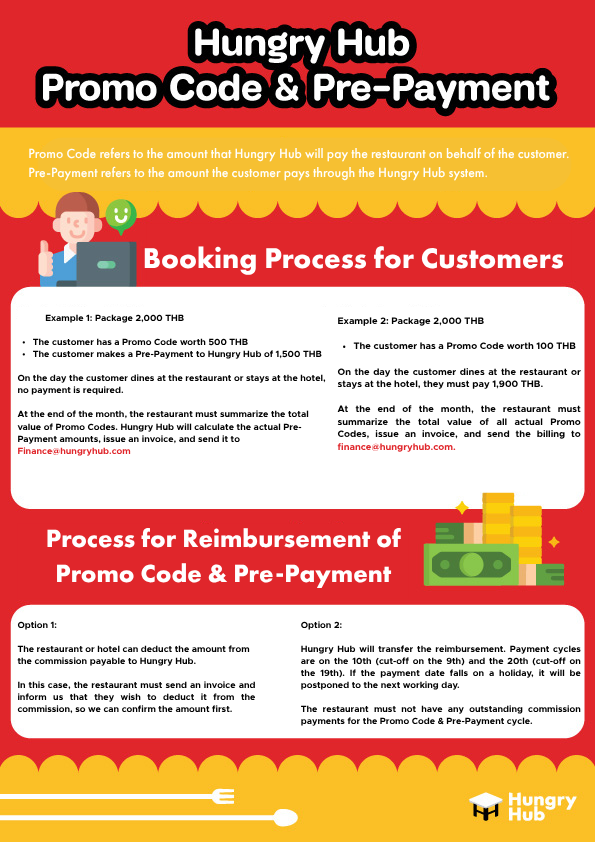
Sample Refund Request Bill
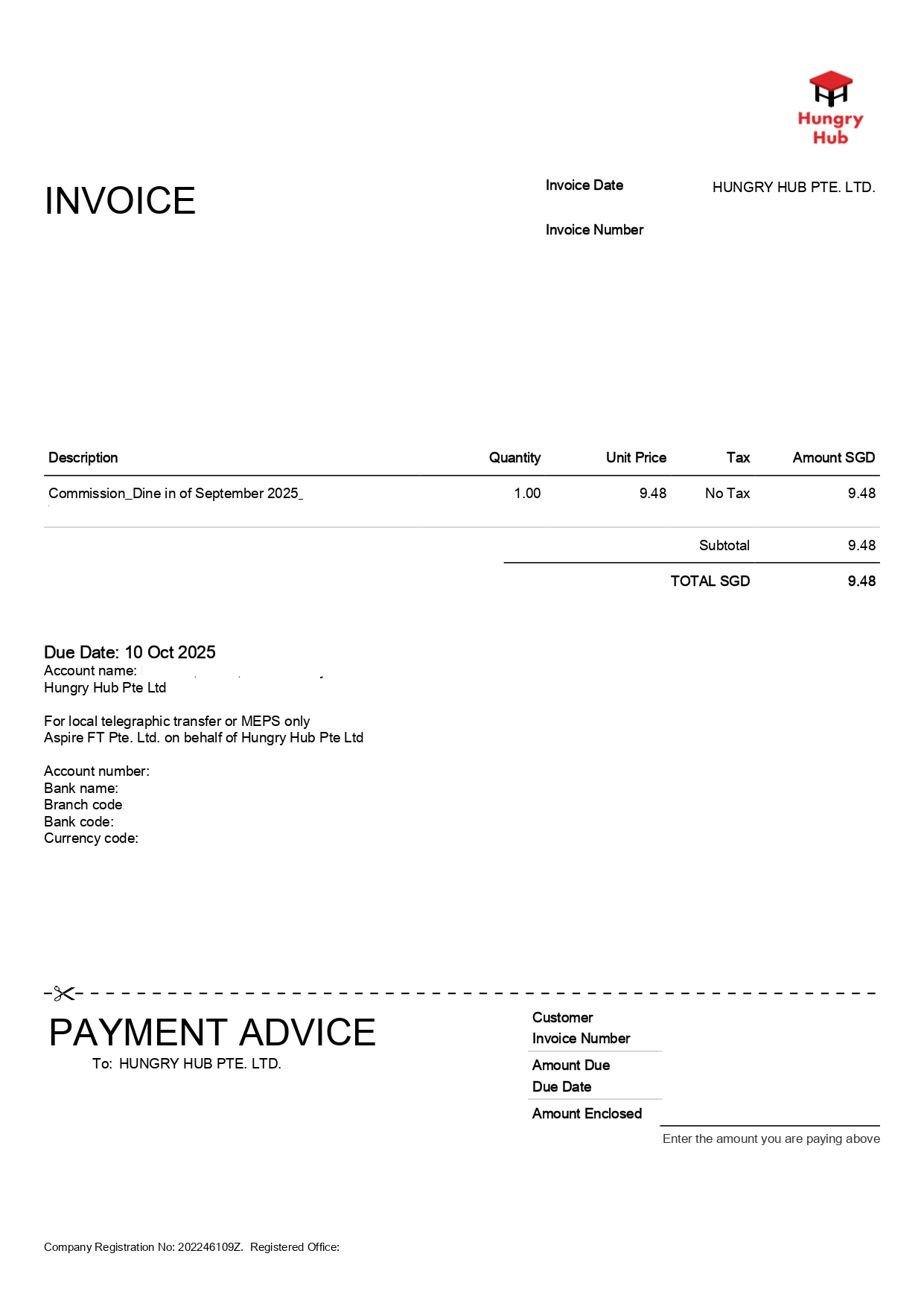
Want to Become a Partner with Hungry Hub
At Hungry Hub, we want to work and grow with restaurants for the long term. We help design promotions and provide advice on increasing sales for restaurants, based on our experience working with many different types of restaurants. If you want to be a part of our journey, you can contact us through our Support channels.
- LINE ID: @Hungryhub
- WHATSAPP: +66 633723123
Announcement of Collaboration Between Hungry Hub and Third-Party Applications
Application integration: Hungry Hub collaborates with third-party applications designed to work together. Customers can book restaurants or hotels through these third-party applications, and the restaurant can check the bookings through the Hungry Hub system as usual.
1. Benefits for the restaurant from collaborating with third-party applications
- Can increase bookings and sales for the restaurant even more.
- Can reach a wider customer base than before.
2. How to check and manage bookings from third-party applications
The restaurant can check bookings from the Hungry Hub backend website, which will explain the customer's booking status, how to change the booking status, or all the information about the booking that the restaurant needs to click or edit in various cases.
*If a customer makes a booking in the system, the restaurant will receive a notification via the designated SMS, Email, or Hungry Hub Partner application.
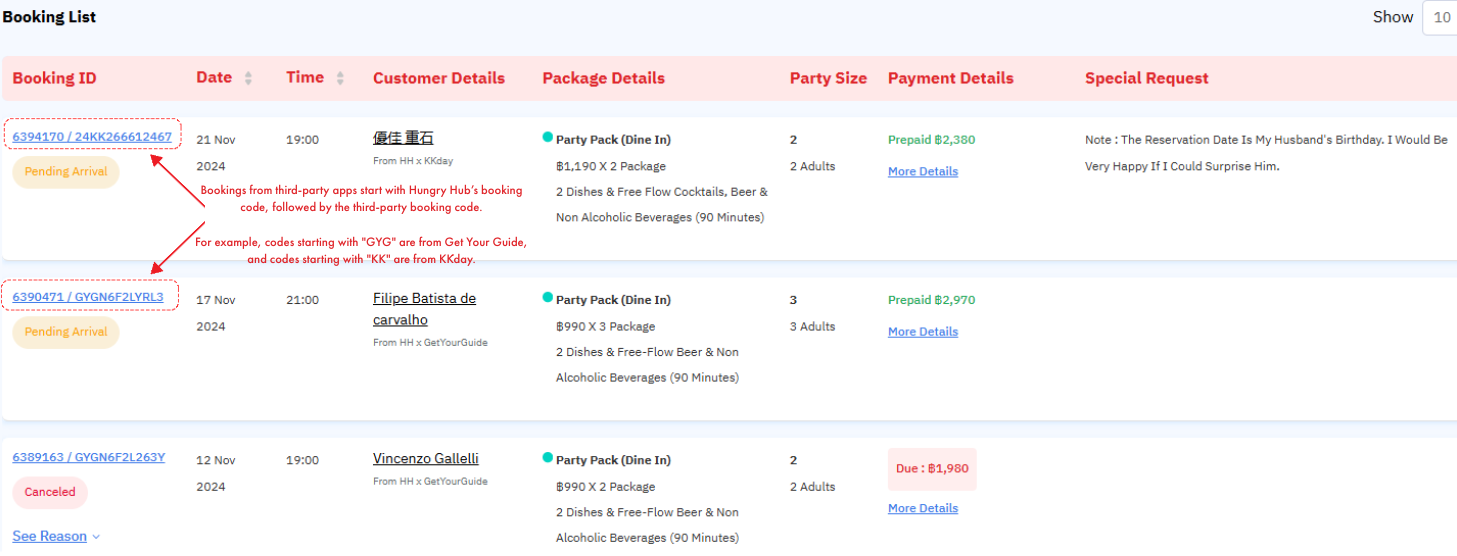
3. Invoice, Tax Invoice/Receipt, and Requesting Refunds for Discounts and Pre-paid Meals
Regarding account detail information, the restaurant can check how to read the Report to verify customer booking information for customers who have booked and used the service as follows:
- How to pull a Report: Please check the section "Information about Bookings and Using Filters".
- How to read the Report file: Please check the section "All Booking Reports".
- Submitting invoices, requesting refunds, and more: Please check the section "Invoice, Tax Invoice/Receipt, and Requesting Refunds for Discounts and Pre-paid Meals".
4. How to contact Hungry Hub?
If the restaurant encounters problems with bookings or needs to contact Hungry Hub, you can contact us at:
- LINE: @hhforbusiness 10:00 - 19:00 daily, including public holidays.
- LINE: @hhforbusiness , please contact during working hours 10:00 - 19:00 (Thailand local time GMT +7)
5. List of third-party application platforms collaborating with Hungry Hub
Terms and Conditions for Restaurants and Hotels
- 1. All You Can Eat: Click to view terms and conditions
- 2. Party Pack: Click to view terms and conditions
- 3. Xperience (Staycation): Click to view terms and conditions
Copyright © 2025 Hungry Hub by AppServation Co., Ltd. All right reserved.